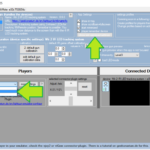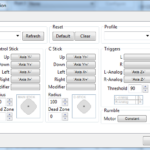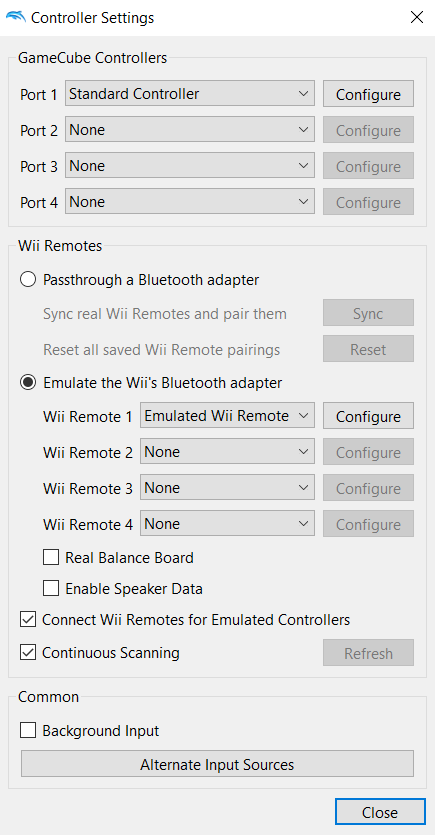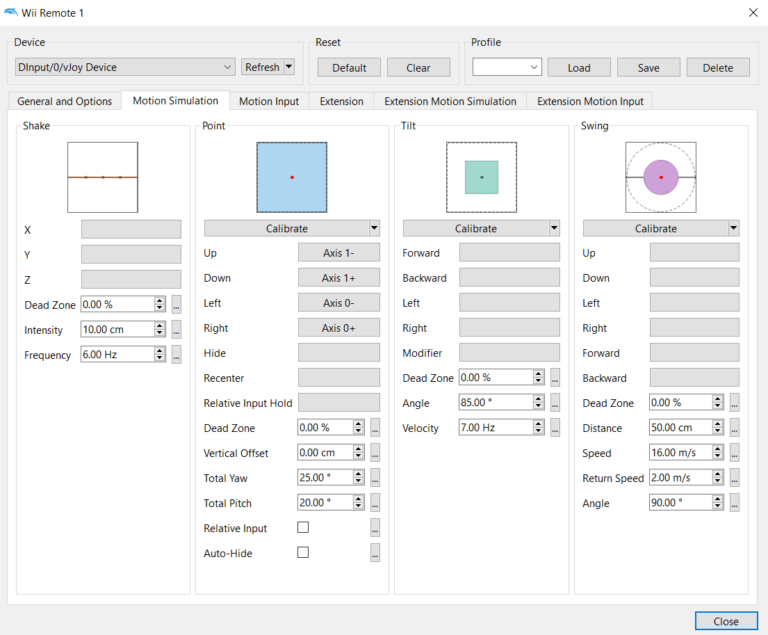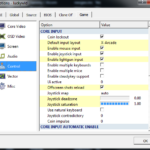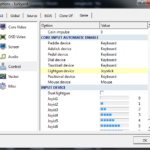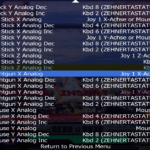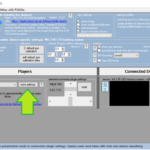Lightgun Lichtknarre > Configure ViGEm connector plugin for Dolphin or Mame
What is going on here?
Here you can learn how to configure “Lichtknarre”-Lightgun-tool for Dolphin- and Mame-emulator by using the ViGEm-connector-plugin. In theory you could also use the mouse connector-plugin, but than mutible lightguns are not possible.
If you dont know what “Lichtknarre”-Lightgun is check this out:
https://geekonarium.de/en/lightgun-lichtknarre-for-the-wii-remote-on-your-pc-computer/
Install and configure ViGem driver
Download and Install: https://github.com/nefarius/ViGEmBus/releases
Update: ViGEm installer is now in the setup routine of Lichtknarre.
The ViGEm driver does not require a test mode from windows for installation, as it is certified by microsoft. This driver allows Lightgun to create and destroy virtual Xbox gamepad devices. It’s like plugging an Xbox gamepad into your PC.
You can use as many gamepad you like. Lichtknarre will send the input to these devices so the emulator can pick them up.
Select plugin
Select the ViGEm plugin for the player and its assigned device, which should send the data to the ViGEm gamepad. The first player/device sends to the first ViGEm gamepad and the second to the second gamepad and so on.
- player1 > ViGEm connector plugin > ViGEm virtual gamepad 1 > emulator has to use virtual ViGEm gamepad 1
- player2 > ViGEm connector plugin > ViGEm virtual gamepad 2 > emulator has to use virtual ViGEm gamepad 2
- p3
- p4
- etc…
If you connect Wii Remote you will see an xBox gamepad appears in joy.cpl in windows configuration.
win > run > Enter: joy.cpl > hit enter
-or-
Use the button in Lichtknarre to show joy.cpl.
Emulator configurations
If you are interested in adding a tutorial here, just post a link in the comments, write an email (imprint) or come to discord.
Dolphin 4
For Dolphin, you can configure the buttons normally by using the player assigned device. To do this, select the ViGEm virtual gamepad for the associated player.
(pic is outdated, use virtual xbox gamepad)
To transfer the input from the lightgun to the axes of the virtual ViGEm gamepad into Dolphin, you have to configure the “up”, “down”, “left”, “right” dialogue manually. For this use right click on the buttons and search for “Axis X- X+ Y- Y+” and configure it like in the picture.
Make sure you strech the picture over your full screen else it is not pixel perfect targeting because the software things you use the full screen and the emulator only uses a part of the screen because maybe the game is in 4:3.
Please read this for more infos: https://geekonarium.de/en/what-is-ir-offset-and-why-do-i-need-it/
rumble feedback
The best way is to use `Motor L“Motor R` rumble effect in Dolphin. Don’t forget to activate rumble in connector plugin settings “use rumble of connected process”.
You can find settings here:
https://geekonarium.de/en/vigem-lightgun-emulator-configuration#helpTools
Dolphin 5
Lichtknarre is now compatible with Dolphin 5. Injecting a hook into Dolphin to filter out real wii remotes so that they can be used by Lichtknarre. For this, however, some settings must be made in Dolphin 5:
- Use only emulated wii remotes
- Activate “Connect Wii Remotes for Emulated Controllers”.
- Update: depends on Dolphin5 version. Sometimes it needs to be deactivated.
- Activate “Continues Scanning”
- Update: depends on Dolphin5 version. Sometimes it needs to be deactivated.
(pic is outdated, use xbox controller)
Mame
Mame is not that easy. First configure the global config like this:
Make sure all the games uses the global configuration. By resetting the game configuration.
Afterwards start the game and configure the lightgun and the keys.
Press Tab > Enter “input (general)” > enter “player 1 controls” > scroll to Lightgun settings and configure by pressing enter.
Now goto mame.ini in your Mame folder and change the following values to the following values:
joystick_deadzone 0
joystick_saturation 1
You may also want to try out the lowlatency setting:
https://docs.mamedev.org/commandline/commandline-all.html?highlight=latency#core-performance-options
Happy playing!
You have to move the wiiremote horizontal when configuring “Lightgun X Analog” and move vertical when configure “Lightgun Y Analog”.
By hitting esc you can return to the game. But dont forget to configure the keys for coins and start by using the wii remote. You can do all this configuration for other players also.
Make sure you strech the picture over the full screen, because else the iron sight accuracy is lost. The game could be in 4:3 ratio and your screen is 16:9. For more Infos please read here: https://geekonarium.de/en/what-is-ir-offset-and-why-do-i-need-it/
Sometimes mame has problems with mouse and joystick performance. That is why I will make the input per second configurable for the ViGEm plugin in the Lichtknarre software.
You will then be able to configure it here:
Now your able to configure all the Buttons you need. Here is how i configured my Buttons with ViGEm connector:
It is very basic and you shall better include this into your actual config than override.
The configuration is located in “mame folder/cfg/default.cfg”
RetroArch
tutorial comming soon. But yes its compatible now! And other emulators.
ViGEm connector plugin settings
Use ?-Buttons in the Settings to get more infos. We will only highlight important settings here, because with new version these infos are outdated very soon.
You have to set every option for play individual for every player.
Known Bugs:
- Settings has wrong labeling. It still shows vjoy labeling. But it is ViGEM labeling. This bug is because of copy pasting the Form. (fixed in 0.9.11.25-rev1)
- ViGEm Home-Buttons Feature from settings was broken. (fixed in 0.9.11.25-rev2)
see changelog: https://geekonarium.de/en/download-changelog-lightgun-lichtknarre-wiimote-line-of-sight-pc-windows/#changelog
rumble feedback
You have the option of accessing the rumble feedback from the third party tool (emulator, etc.) in the settings or having Lichtknarre trigger the rumble feedback yourself when you click on a button.
possible rumble options:
- use rumble of connected process (programm which uses vigem controller)
- rumbleA
- rumbleB
keyschemas
Can help you with calibration of the emulator if you have trouble configure the third party process (emulator). Or in other scenarios.
Lookup ?-Button for Keyschemas to get more Details.
more Tips
- Try to disable Bad-LED mode and interpolation if you want to play with this tool. Depends on the capability of your local setup.
known problems
- XBox-Gamepad translates to WASD-Keys in Steam-Apps. You can disable this. find Tutorial on the internet and post it here as comment.
- XBox-Gamepad translates to WASD-Keys for UWP-Apps. You can disable this. find Tutorial on the internet and post it here as comment.