Lightgun Lichtknarre > Configure vJoy connector plugin for Dolphin or Mame
What is going on here?
Here you can learn how to configure “Lichtknarre”-Lightgun-tool for Dolphin- and Mame-emulator by using the vJoy connector-plugin. In theory you could also use the mouse connector-plugin, but than mutible lightguns are not possible.
If you dont know what “Lichtknarre”-Lightgun is check this out:
https://geekonarium.de/en/lightgun-lichtknarre-for-the-wii-remote-on-your-pc-computer/
Install and configure vJoy
Download and Install: http://vjoystick.sourceforge.net/
Update: vJoy is now in the setup routine of Lichtknarre.
I tested it with v2.
Use following configuration:
Compare exactly the settings of the picture to your settings.
You can use as many joysticks you like. Lichtknarre will send the input to these devices.
Select plugin
Select the vjoy plugin for the player and its assigned device, which should send the data to the vJoy2 controller. The first player/device sends to the first vjoy controller and the second to the second controller and so on.
- player1 > vjoy connector plugin > vjoy virtual controller 1 > emulator has to use virtual vjoy controller1
- player2 > vjoy connector plugin > vjoy virtual controller 2 > emulator has to use virtual vjoy controller2
- p3
- p4
- etc…
Every virtual vjoy controller has to be activated in vjoy configurator.
You can check your controller in joy.cpl in windows configuration.
win > run > Enter: joy.cpl > hit enter
-or-
Use the button in Lichtknarre to show joy.cpl.
Emulator configurations
If you are interested in adding a tutorial here, just post a link in the comments, write an email (imprint) or come to discord.
Dolphin 4
For Dolphin, you can configure the buttons normally by using the controller. The Nunchuck is also supported. To do this, select the vjoy controller for the associated player.
To transfer the input from the lightgun to the axes of the vjoy2 controller into Dolphin, you have to configure the “up”, “down”, “left”, “right” dialogue manually. For this use right click on the buttons and search for “Axis X- X+ Y- Y+” and configure it like in the picture.
Make sure you strech the picture over your full screen else it is not pixel perfect targeting because the software things you use the full screen and the emulator only uses a part of the screen because maybe the game is in 4:3.
Please read this for more infos: https://geekonarium.de/en/what-is-ir-offset-and-why-do-i-need-it/
rumble feedback
The best way is to use `constant` rumble effect in Dolphin. Don’t forget to activate rumble in connector plugin settings “use rumble of connected process”.
You can find settings here:
https://geekonarium.de/en/vjoy-lightgun-emulator-configuration/#helpTools
Here an full example to configure native rumble feedback:
Use the right connector-plugin and controller. May be not the same.
Dolphin 5
Lichtknarre is now compatible with Dolphin 5. Injecting a hook into Dolphin to filter out real wii remotes so that they can be used by Lichtknarre. For this, however, some settings must be made in Dolphin 5:
- Use only emulated wii remotes
- Activate “Connect Wii Remotes for Emulated Controllers”.
- Update: depends on Dolphin5 version. Sometimes it needs to be deactivated.
- Activate “Continues Scanning”
- Update: depends on Dolphin5 version. Sometimes it needs to be deactivated.
Mame
Mame is not that easy. First configure the global config like this:
Make sure all the games uses the global configuration. By resetting the game configuration.
Afterwards start the game and configure the lightgun and the keys.
Press Tab > Enter “input (general)” > enter “player 1 controls” > scroll to Lightgun settings and configure by pressing enter.
Now goto mame.ini in your Mame folder and change the following values to the following values:
joystick_deadzone 0
joystick_saturation 1
You may also want to try out the lowlatency setting:
https://docs.mamedev.org/commandline/commandline-all.html?highlight=latency#core-performance-options
Happy playing!
You have to move the wiiremote horizontal when configuring “Lightgun X Analog” and move vertical when configure “Lightgun Y Analog”.
By hitting esc you can return to the game. But dont forget to configure the keys for coins and start by using the wii remote. You can do all this configuration for other players also.
Make sure you strech the picture over the full screen, because else the iron sight accuracy is lost. The game could be in 4:3 ratio and your screen is 16:9. For more Infos please read here: https://geekonarium.de/en/what-is-ir-offset-and-why-do-i-need-it/
Sometimes mame has problems with mouse and joystick performance. That is why I will make the input per second configurable for the vJoy plugin in the Lichtknarre software.
You will then be able to configure it here:
Now your able to configure all the Buttons you need. Here is how i configured my Buttons with vJoy2 connector:
It is very basic and you shall better include this into your actual config than override.
The configuration is located in “mame folder/cfg/default.cfg”
vJoy connector plugin settings
(pic is outdated. use vjoy instead)
Use ?-Buttons in the Settings to get more infos. We will only highlight important settings here, because with new version these infos are outdated very soon.
You have to set every option for play individual for every player.
rumble feedback
You have the option of accessing the rumble feedback from the third party tool (emulator, etc.) in the settings or having Lichtknarre trigger the rumble feedback yourself when you click on a button.
possible rumble options:
- use rumble of connected process (programm which uses vigem controller)
- rumbleA
- rumbleB
keyschemas
Can help you with calibration of the emulator if you have trouble configure the third party process (emulator). Or in other scenarios.
Lookup ?-Button for Keyschemas to get more Details.
more Tips
- Try to disable Bad-LED mode and interpolation if you want to play with this tool. Depends on the capability of your local setup.
- If your aim is inverted try this option:
- If you need mutible settingsprofiles you can copy paste the Lichtknarre-Folder. Lichtknarre saves the settings in it own folder. Maybe you need for one application viGem and for another vJoy. In Future there will be a profile-feature.
user Tutorials
a list of tutorials made by users:
- Discussion and forum-thread by arcadecontrols.com. In this thread you can find a lot of informations/usertutorials. Keep in mind, that i only can link to one example here. So trace around:
https://forum.arcadecontrols.com/index.php/topic,167028.msg1775470.html#msg1775470
submit your tutorial
Since I cannot test all emulators or third-party tools, you can send your tutorial to the following e-mail address and I will publish it on this website under your name:
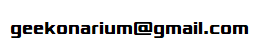
Please use Google Docs or something similar, as I will not open any strange files. 🙂
Also:
If you have a 3D Printer and it is calibrated with the following Tutorial and you want to help me to finnish a project please contact me!

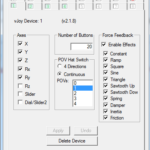
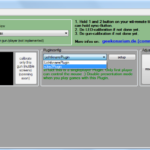
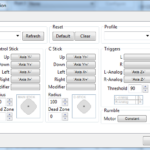
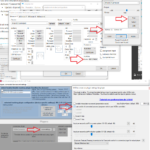
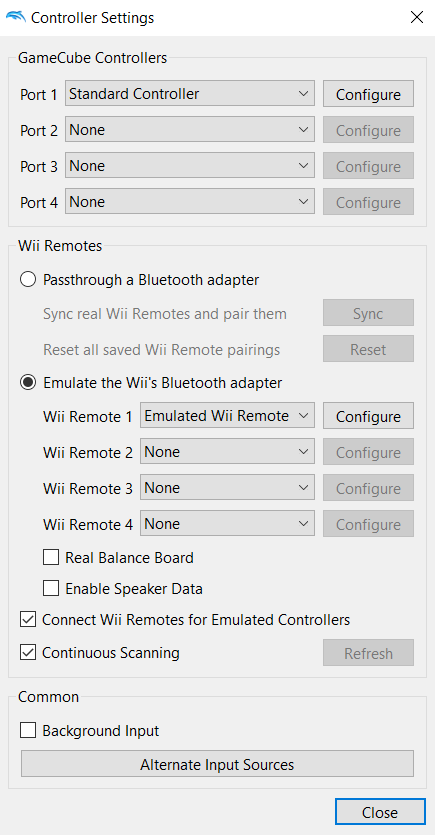
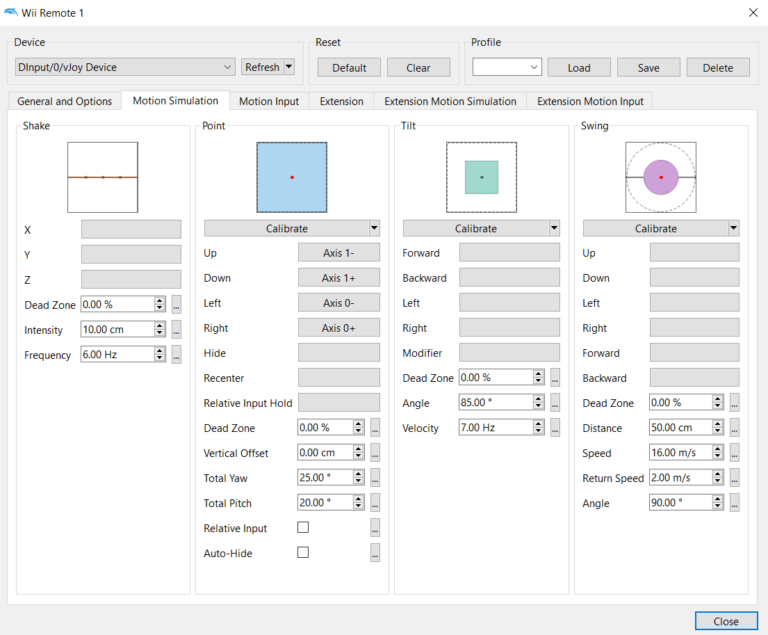
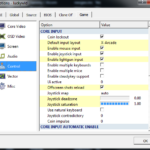
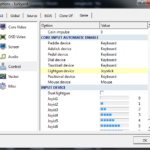
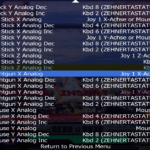
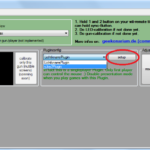
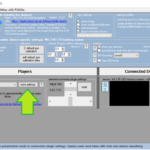
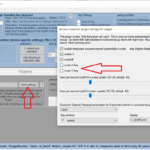
Thanks a lot for this great software!
Licht + vjoy2 works fine with my TeknoParrot, but I have issue when Licht + vjoy2 + Dolphin work togather. I found when I try to configure wii remote with “emulated wii remote”, the controller in Licht disconnected immediately and P1 changed to red. Then I cannot map key of my wiimote in “Dinput/0/vJoy Device”, but the key map works in “Bluetooth/0/Wii Remote”
Any suggestion to have my setup work? Thanks in advance!
Hi, I’m glad you like the software. It sounds to me like you have a third-party driver installed that also has something to do with the Wiiremote and makes it available as a game controller. This is of course incompatible with Lichtknarre. The following software is recommended in the troubleshooting guide to erease such third party driver:
https://github.com/lostindark/DriverStoreExplorer
Please beware that you can damage your pc when you do something wrong. No waranty. On your own responsibility.
But maybe you already know what software you have installed that still uses the WiiRemote and a simple uninstall will do.
Remote diagnosis is also not easy but let me tell you that I have no problems with Dolphin. Come to Discord if you need more help.
ok in summary the wiiremote client had to be disabled in dolphin 5. This will be added in the tutorial soon. Because Lichtknarre is a WiiRemote client for real hardware and Dolphin has one as of the latest version. These interfere with each other.
Hi someone suggested me this solution:
https://geekonarium.de/en/vjoy-lightgun-emulator-configuration/#configureDolphin5
Here you can hide devices from specific application. But try this on your own risk because i did not tested it. Also still programming on the BT block for other processes. So maybe you wait for my solution or try this.
Hello the new version should be now Dolphin 5 compatible. The software hooks into dolphin 5 and filters the devices. Please give me feedback 🙂 Will complete the tutorial for Dolphin 5 soon.